Creating Your Book Cover
I used to hate coming up with book covers. I never knew what I wanted, and when I did know what I wanted, it wasn't possible to create. At least not with the things I had available.
But then, (there's always one of those in stories like this.) ;) But then, my mom introduced me to this website called Canva.
I. Absolutely. LOVE this site!
I have created book covers I don't even have stories for. (Which my friend thinks is weird.) ;D
Between finding incredible images on Pinterest, and using Canva, I've been able to to create some really neat covers.
I put together a tutorial on how I like to make my book covers of Canva. The cover below, does not have a story to go to. Maybe some time in the future, but not at the moment. ;P
And, I apologize for the quality of the pictures. This is the very first tutorial I've ever done, and I had no other way to get pictures of during the process then taking pictures of the computer screen, so... bear with me. XD
First step: you want to make sure you select the book cover template. When you make it to that step, what I will do (unless I find a image on the site that I want to use) is I'll go to the uploads button, and I will upload the image that I found elsewhere.
(Yes, I have a picture of Dory uploaded. Don't ask.) XD
Next, I'll select the image I uploaded for the background.
Make sure that you stretch the image to fit the 'canvas'.
Hit (maybe not literally) the letter 'T' on your keyboard, and a little tiny line of text will appear in the middle of your image. From there, click on the drop down list that says, 'Multiple fonts'. From there, you can choose whatever font you like best.
I choose the font 'Allura'. It's nice and flowy and pretty. :)
Next, you can change the size of your font. I normally go pretty big at first, mostly just so I can see what I'm doing. Adjust as much as you'd like, until you feel like the font fits your book best.
After doing that, if you feel like the text is too far apart, or if you want it farther, click the word 'Spacing'. You can adjust the line height and letter width.
When you get that done, (I actually do this step before the text, but I did this slightly out of order), you can click on your background image, and then on the bar up top, click the 'Adjust' button. Popping open, will be lot's of different things you can adjust with the image. Brightness, contrast, blur, saturation, etc.
Below is a before and after as I messed with the contrast, to give it more of a vibrant, and springy pop to the color.
After this (if you want to) you can go to the Elements section on the sideboard, and I found a nice framey thing. (I'm so professional.) ;D And I adjusted the framey thing around the title till I like it.
After all that, I put my author name down in the bottom right corner.
And then we have our finished product.
I hope you guys enjoyed this tutorial! (Despite the fuzzy pictures.)
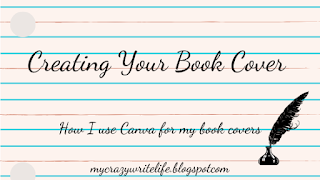
















Canva is so much fun! (And I make covers for books I haven't even written too!) XD
ReplyDelete-Brooklyne
Yesss!!!! Finally someone as weird as me!!! JK. ;P
Delete